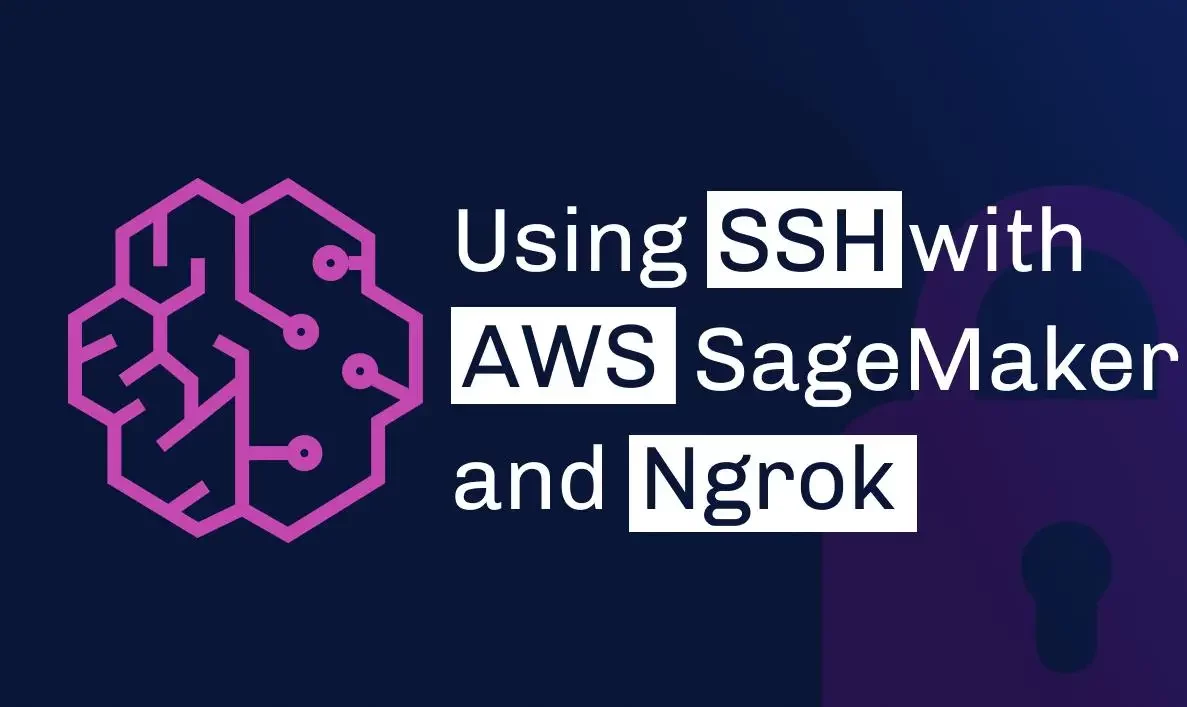Amazon Web Services (AWS) SageMaker is a fully managed machine learning (ML) service that enables developers and data scientists to quickly build, train, and deploy machine learning models at scale. For deep learning, AWS SageMaker provides tools and resources to make the process more efficient and accessible, from training complex models to deploying them in production. In this guide, we’ll explore the basics of using AWS SageMaker for deep learning, from setting up the environment to training and deploying your models.
Why Use AWS SageMaker for Deep Learning?
AWS SageMaker streamlines the process of building and managing deep learning models in several ways:
- Fully Managed Infrastructure: SageMaker handles much of the infrastructure setup, including provisioning servers, scaling, and deploying models, so users can focus on model development.
- Optimized Performance: With powerful GPU and CPU options, SageMaker allows for faster training of large deep learning models.
- Cost Efficiency: SageMaker’s pay-as-you-go pricing and managed spot training let users reduce costs by only paying for resources when in use.
- Built-in Algorithms and Frameworks: SageMaker supports popular deep learning frameworks like TensorFlow, PyTorch, and MXNet, as well as pre-built algorithms for common tasks.
- Integration with AWS Ecosystem: SageMaker seamlessly integrates with other AWS services, such as S3 for data storage, Lambda for serverless functions, and CloudWatch for monitoring.
Getting Started with AWS SageMaker
To begin using AWS SageMaker for deep learning, follow these steps to set up your environment and start building models.
Step 1: Set Up Your AWS Environment
- Create an AWS Account: If you don’t already have an AWS account, sign up at AWS. AWS offers a free tier for new users that includes limited access to SageMaker.
- Configure IAM Roles: SageMaker needs specific permissions to access other AWS services, like S3, for data storage. Create an IAM role for SageMaker with policies that grant these permissions.
- Launch SageMaker Studio or Notebook Instance: SageMaker Studio is an integrated development environment (IDE) for machine learning. Alternatively, you can create a SageMaker Notebook Instance, a managed Jupyter notebook environment, to start working with deep learning frameworks.
Step 2: Data Preparation
The success of a deep learning model relies heavily on high-quality data. SageMaker provides data preparation tools:
- Data Storage: Store your data in an S3 bucket. SageMaker can read data directly from S3, making it easy to load large datasets.
- Data Wrangling: Use SageMaker Data Wrangler to clean and transform data within SageMaker Studio. It provides a visual interface for data preparation and integrates with popular datasets.
Step 3: Choose a Deep Learning Framework
AWS SageMaker supports several popular deep learning frameworks, each suited for different needs:
- TensorFlow: Ideal for beginners and researchers. TensorFlow provides a wide range of tools for training deep learning models, from neural networks to complex deep learning architectures.
- PyTorch: Known for its ease of use and flexibility, PyTorch is widely used in academic research and production applications. It’s particularly useful for applications needing dynamic computation graphs.
- MXNet: Used for performance-optimized applications, MXNet is efficient for training large deep learning models and supports distributed training across multiple GPUs.
Training Deep Learning Models in SageMaker
AWS SageMaker offers a robust environment for training deep learning models. Here’s how to set up and run training jobs on SageMaker.
Step 1: Upload Data to S3
Upload your training and test data to an S3 bucket. This data will be accessible by SageMaker during training. For structured data, CSV or Parquet files are commonly used, while image data can be stored in folders according to classes for computer vision tasks.
Step 2: Configure a SageMaker Training Job
- Specify the Framework and Algorithm: Choose the deep learning framework (e.g., TensorFlow or PyTorch) and specify the algorithm you plan to use, whether it’s a custom algorithm or one of SageMaker’s pre-built options.
- Define Hyperparameters: Set the hyperparameters for your model training, such as learning rate, batch size, and number of epochs. SageMaker allows hyperparameter tuning jobs to optimize these parameters automatically.
- Select an Instance Type: Choose an instance type that matches your resource needs. SageMaker offers a range of options, from single-GPU instances (like
ml.p3.2xlarge) to powerful multi-GPU instances (likeml.p3.16xlarge).
Step 3: Start the Training Job
After configuring the training job, start the job in SageMaker. During training, SageMaker can automatically log training metrics, such as accuracy and loss, to Amazon CloudWatch, allowing you to monitor your model’s progress.
Step 4: Tune the Model with Hyperparameter Tuning
SageMaker’s automatic hyperparameter tuning feature enables you to run multiple training jobs with different hyperparameter values and select the best-performing model based on a specified metric. This is especially useful for deep learning models that require tuning across multiple parameters.
Deploying Deep Learning Models with SageMaker
Once your model is trained and ready for deployment, SageMaker offers flexible deployment options.
Option 1: Deploy a Real-Time Endpoint
- Create an Endpoint: SageMaker endpoints are scalable and can automatically adjust based on demand. You can create an endpoint with one click in SageMaker Studio or use the SageMaker SDK in a Jupyter notebook.
- Choose an Instance: Select an instance type for hosting the endpoint. Instances can be adjusted based on traffic needs to ensure optimal performance.
- Monitor the Endpoint: Use Amazon CloudWatch to monitor real-time metrics, including latency and error rates. You can also configure autoscaling to adjust the number of instances based on traffic.
Option 2: Batch Transform for Inference
If you need to make predictions on a large dataset all at once rather than in real-time, SageMaker’s Batch Transform feature is ideal. This option is often used for tasks like image classification and document processing:
- Upload Data to S3: Place your data for batch processing in an S3 bucket.
- Run the Batch Transform Job: Specify the model, data, and output location in S3. SageMaker will perform inference and store the results in your specified S3 bucket.
Option 3: SageMaker Model Registry for Model Versioning
SageMaker’s Model Registry allows for versioning and managing models throughout their lifecycle, from initial training to deployment in production. This is especially useful for teams who need to track and compare different model versions and automate model deployment pipelines.
Best Practices for Deep Learning with SageMaker
To optimize your deep learning workflow on SageMaker, consider the following best practices:
- Use Spot Instances for Cost Savings: Spot instances offer up to 90% savings on instance costs. SageMaker supports managed spot training, which automatically pauses and resumes training jobs based on instance availability.
- Implement Model Monitoring: After deployment, monitor your models to detect any data drift or accuracy degradation over time. SageMaker Model Monitor allows you to automate this process and set up alerts for performance issues.
- Experiment with Distributed Training: For larger models and datasets, use SageMaker’s distributed training capabilities to train across multiple instances. Distributed training is supported for frameworks like TensorFlow and PyTorch.
- Leverage SageMaker Experiments: SageMaker Experiments helps organize and compare different versions of a model, making it easier to track training jobs and optimize hyperparameters.
- Automate Pipelines with SageMaker Pipelines: Use SageMaker Pipelines to create end-to-end machine learning workflows, including data preprocessing, model training, tuning, and deployment.
Integrating SageMaker with Other AWS Services for Deep Learning
AWS SageMaker works seamlessly with several other AWS services to enhance your deep learning projects:
- Amazon S3: Store and retrieve data for training and inference.
- AWS Lambda: Integrate Lambda with SageMaker endpoints to add serverless computing for pre- or post-processing data.
- AWS Glue: Use Glue for data cataloging and ETL (Extract, Transform, Load) tasks, especially when working with large, complex datasets.
- Amazon CloudWatch: Monitor training and deployment metrics, track logs, and set up alerts.
Conclusion
AWS SageMaker is an incredibly powerful and flexible tool for deep learning, providing an end-to-end environment for model building, training, and deployment. Whether you’re working on image classification, natural language processing, or other complex tasks, SageMaker’s managed infrastructure, scalability, and deep learning capabilities make it easier to focus on creating impactful models without managing the underlying infrastructure.
By following this guide and best practices, you can harness the full power of AWS SageMaker for your deep learning needs, enabling efficient, scalable, and cost-effective model development from start to finish. Happy deep learning!